Last updated on October 3rd, 2021 at 04:21 pm
Do you always wonder how to change the desktop background colour of your desktop, laptop or tablet? It’s really simple. Just follow the following steps. Remember that we are talking about Windows 10 Operating System. I’m very sure that after reading this, you will be able to change the colour of your device’s screen. Let’s go…
Changing the desktop background colour in Windows 10 : (first option)
1. Click the Start menu.
2. Then click on Settings and open Personalization.
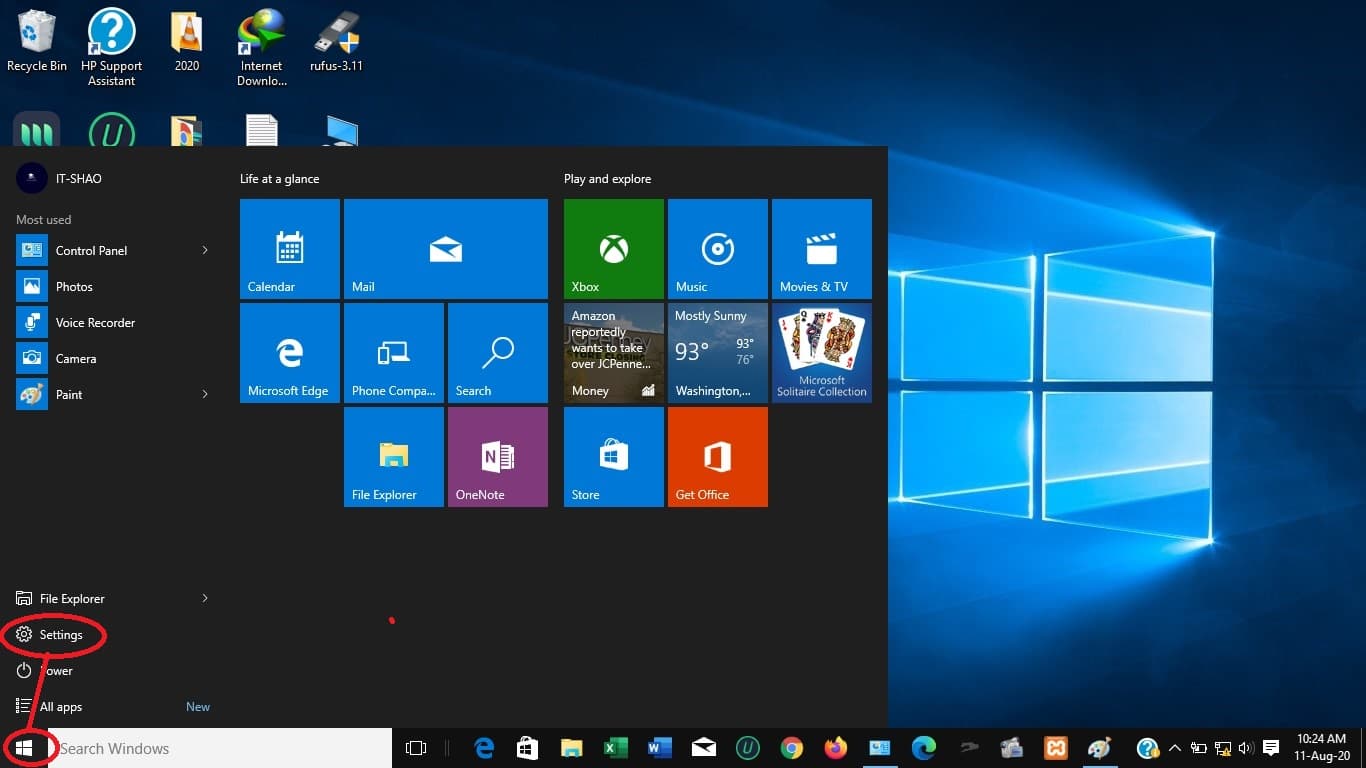
3. Under Personalization, click on Background. In the case which is under the representation of your desktop, choose ‘solid color’. Colours like blue, red, green,…will be displayed under the title ‘Background colors’. So, choose the favorite colour of yours. Then it’s done.
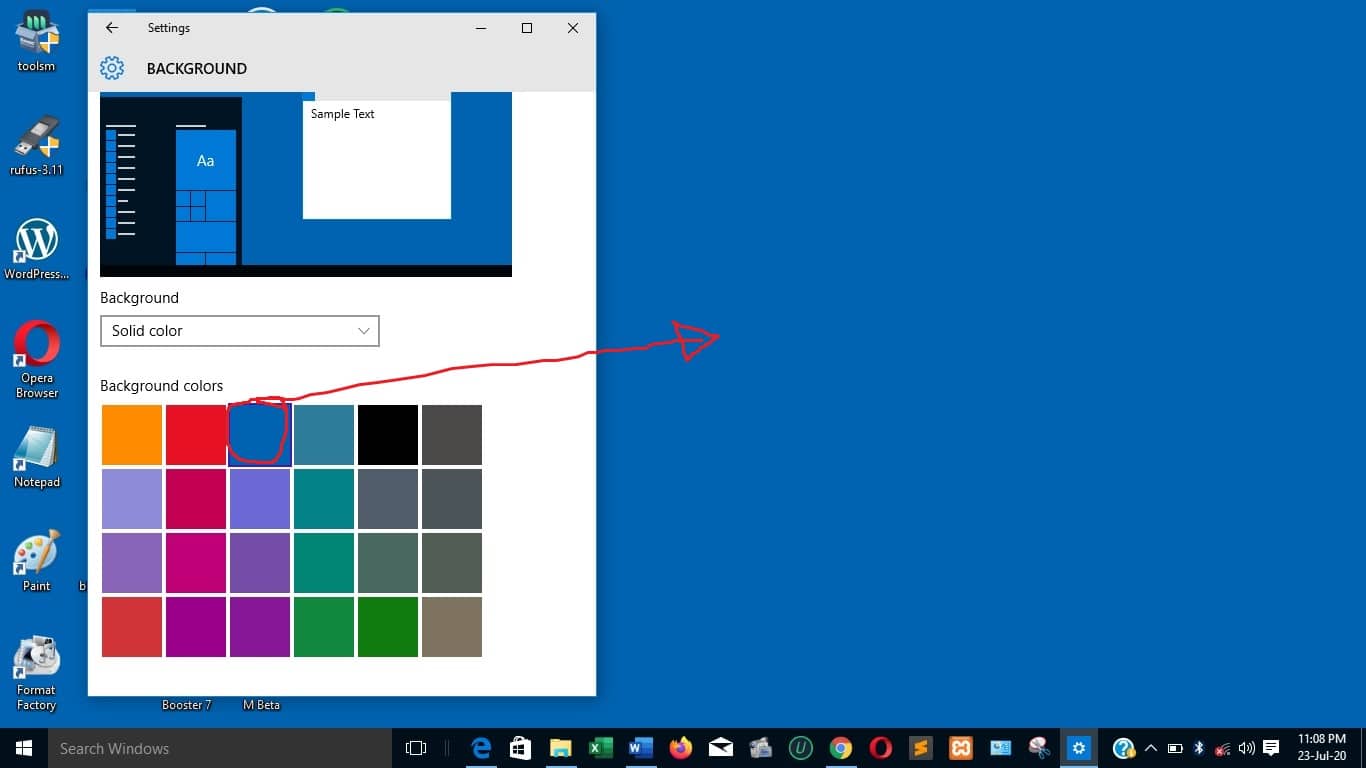
Changing the desktop background colour in Windows 10 : (second option)
1. Go on your desktop and “right-click” on an empty space.
2. Among the options that appear, choose ‘personalize”.
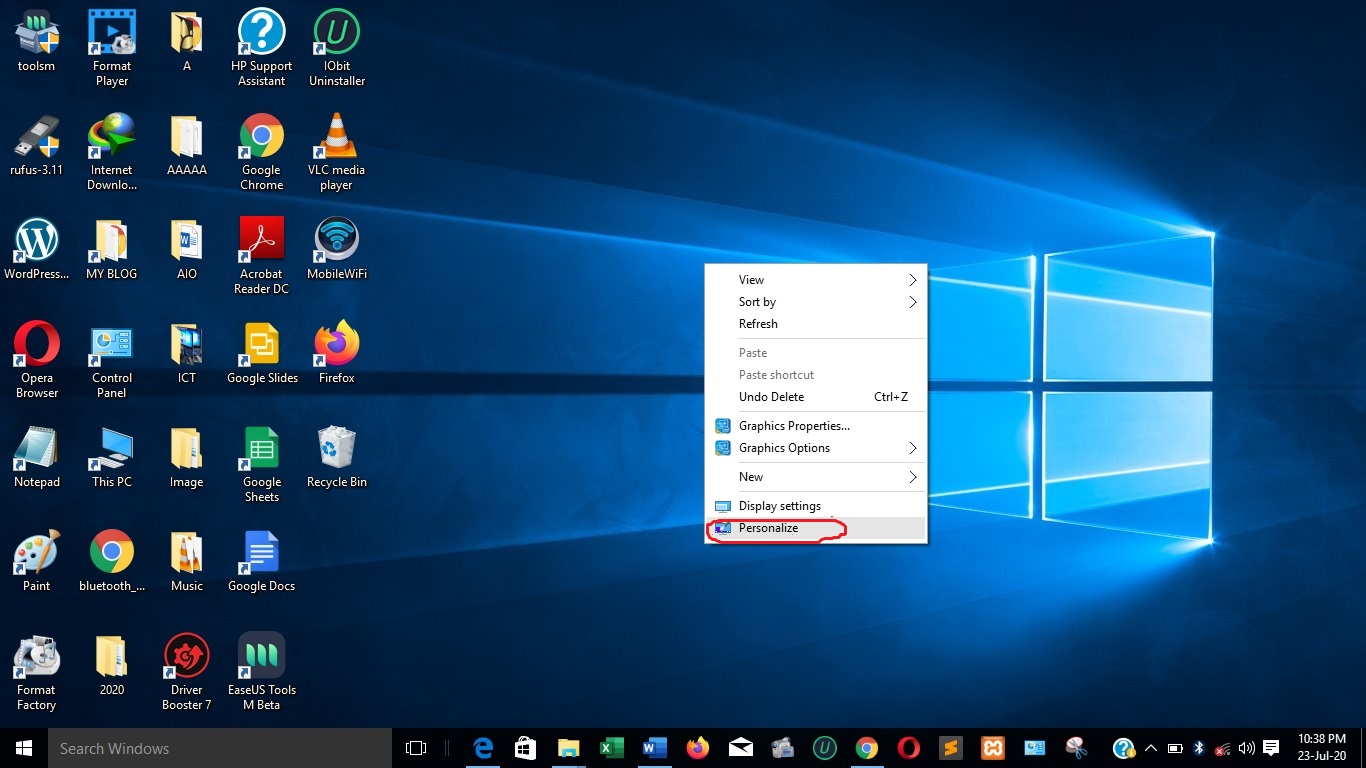
3. Then you will arrive in ‘Settings’, on ‘background’, under ‘Personalization’. Then repeat the same steps of the first option as mentioned above. (From step 3).
We think this guide has helped you a lot. Now, you can change your desktop background solid colour. Remember to Subscribe to our YouTube Channel for more tutorial videos and follow us on Facebook, Twitter, LinkedIn, and Instagram.
Leave a comment