Last updated on October 1st, 2021 at 02:53 pm
Changing the desktop background picture of your desktop, laptop or tablet is quite simple. The following steps are applied in Windows 10 Operating System. After reading this, you will be able to change your picture on the screen of your device. Let’s go…
Changing the desktop background picture in Windows 10 : (first option)
1. Click the Start menu.
2. Then click on Settings and open Personalization.
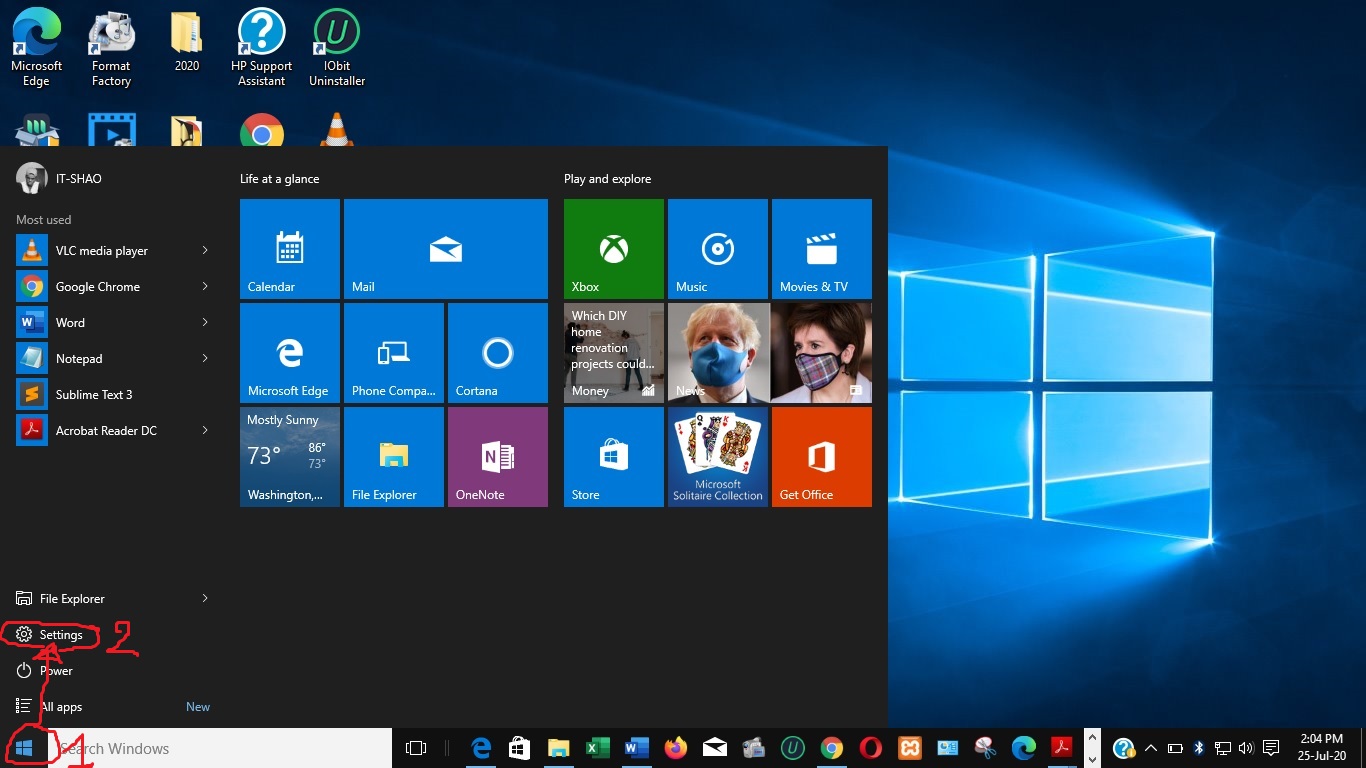
3. Under Personalization, click on Background. Your computer default pictures or other pictures will be displayed. Among them, click on one of your choice.
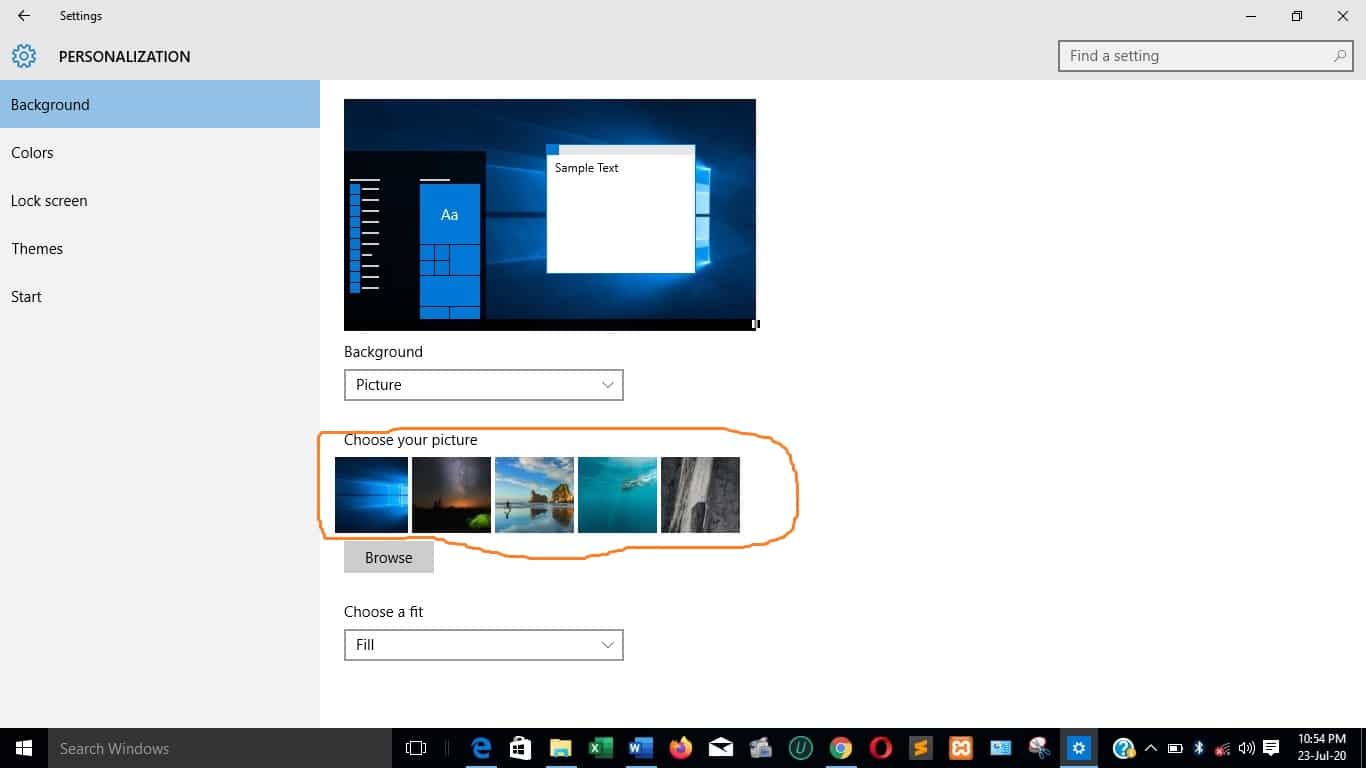
4. After selecting one picture from others; the chosen picture will be displayed above the pictures and the changes will also be applied on the desktop. Then it’s finished.
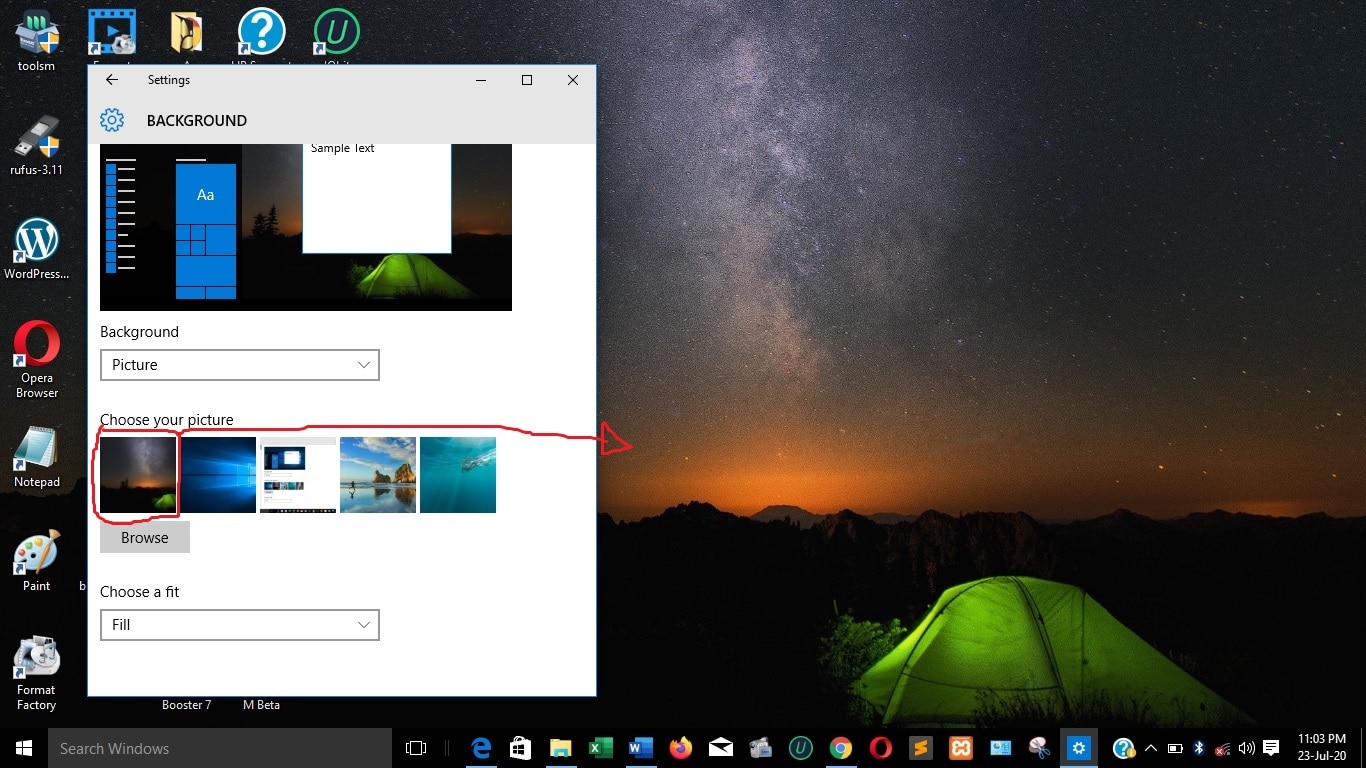
5. If you don’t like those pictures, you can use others that you have on your computer. Click on ‘Browse”, then find the location of your picture and click on it. After that click on ‘Choose picture’, and it is done.
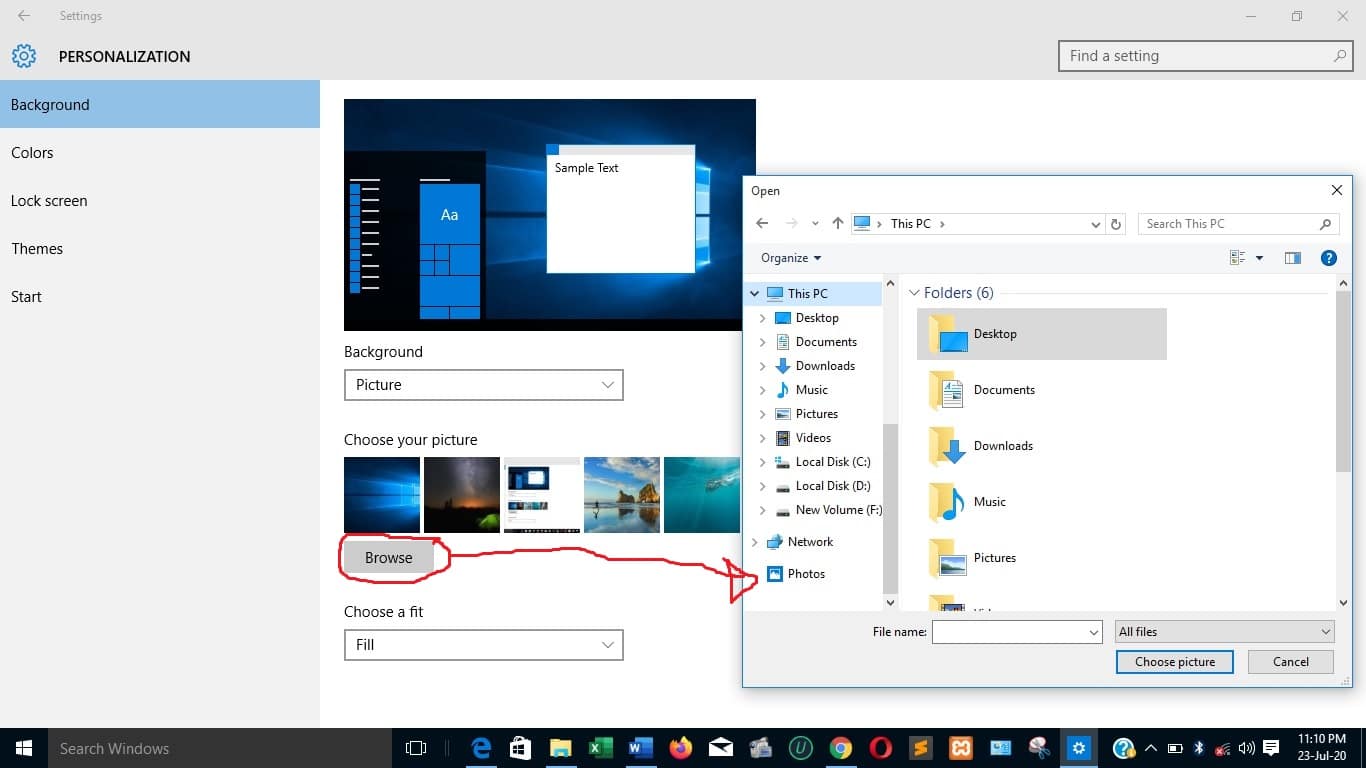
6. By there, you can customize the appearance of your picture. Click on these options to see the changes that are made to the picture.
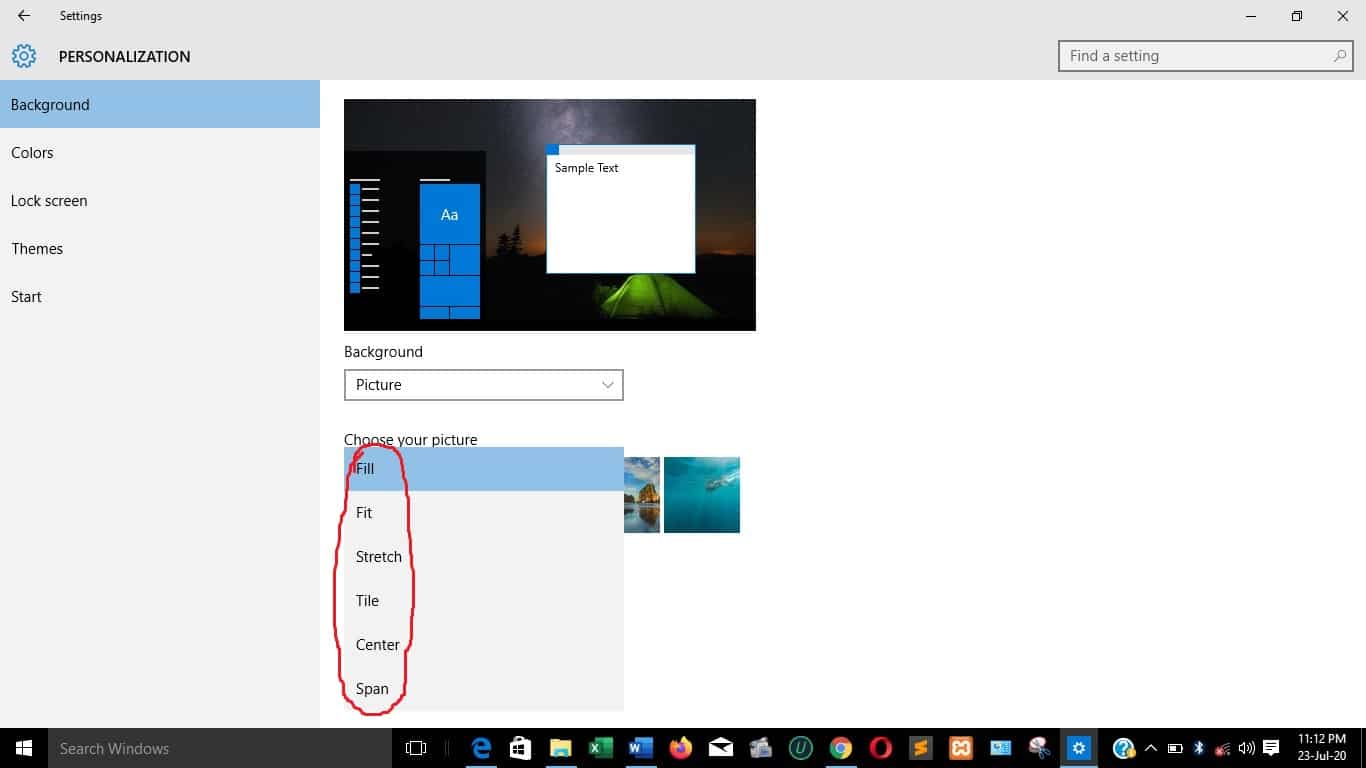
Changing the desktop background picture in Windows 10 : (second option)
1. Go on your desktop and “right-click” on an empty space.

2. Among the options that appear, choose ‘personalize”.
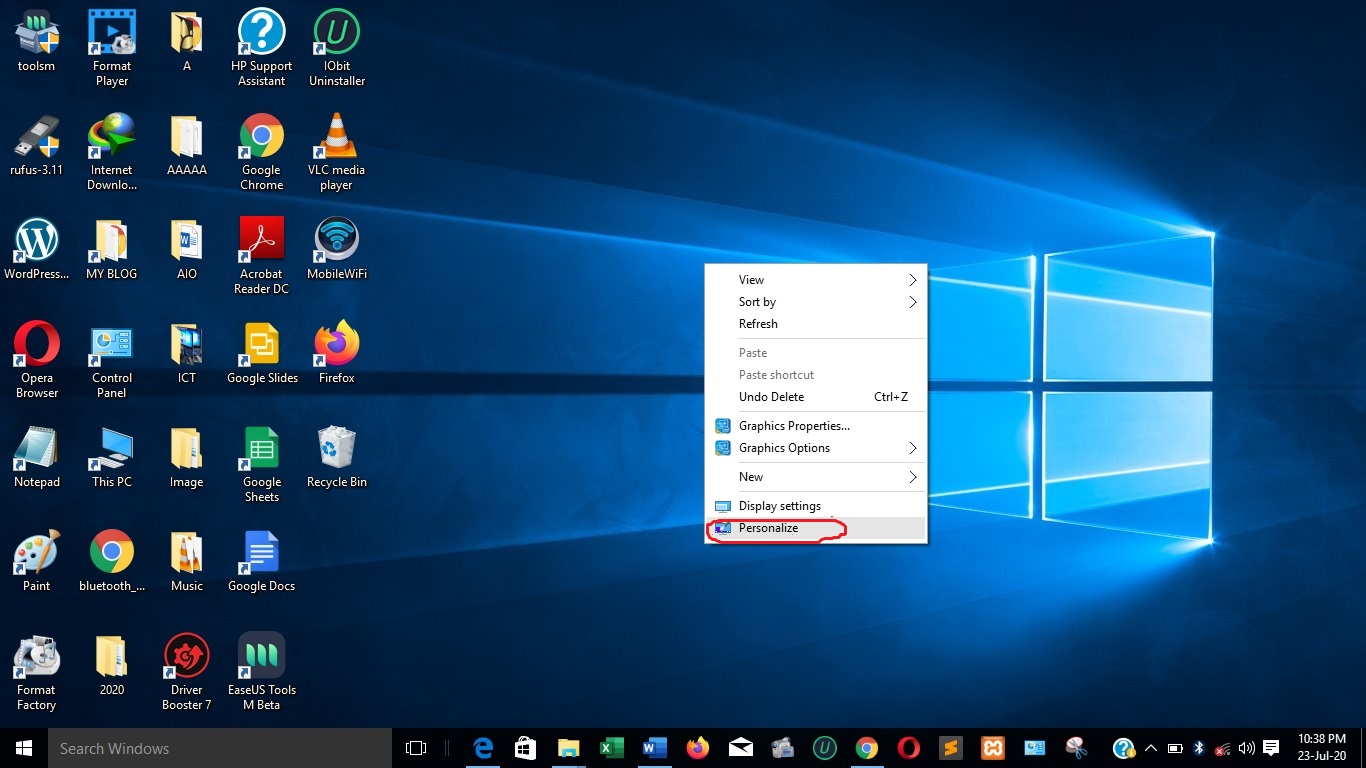
3. Then you will arrive in ‘Settings’, on ‘background’, under ‘Personalization’. Then repeat the same steps of the first option as mentioned above. (From step 3 to step 6).
Changing the desktop background picture in Windows 10 : (third option)
1. You can also change the desktop picture from the picture that you want to use. Go on your picture/ image and “right-click” and choose ‘set as desktop background’.
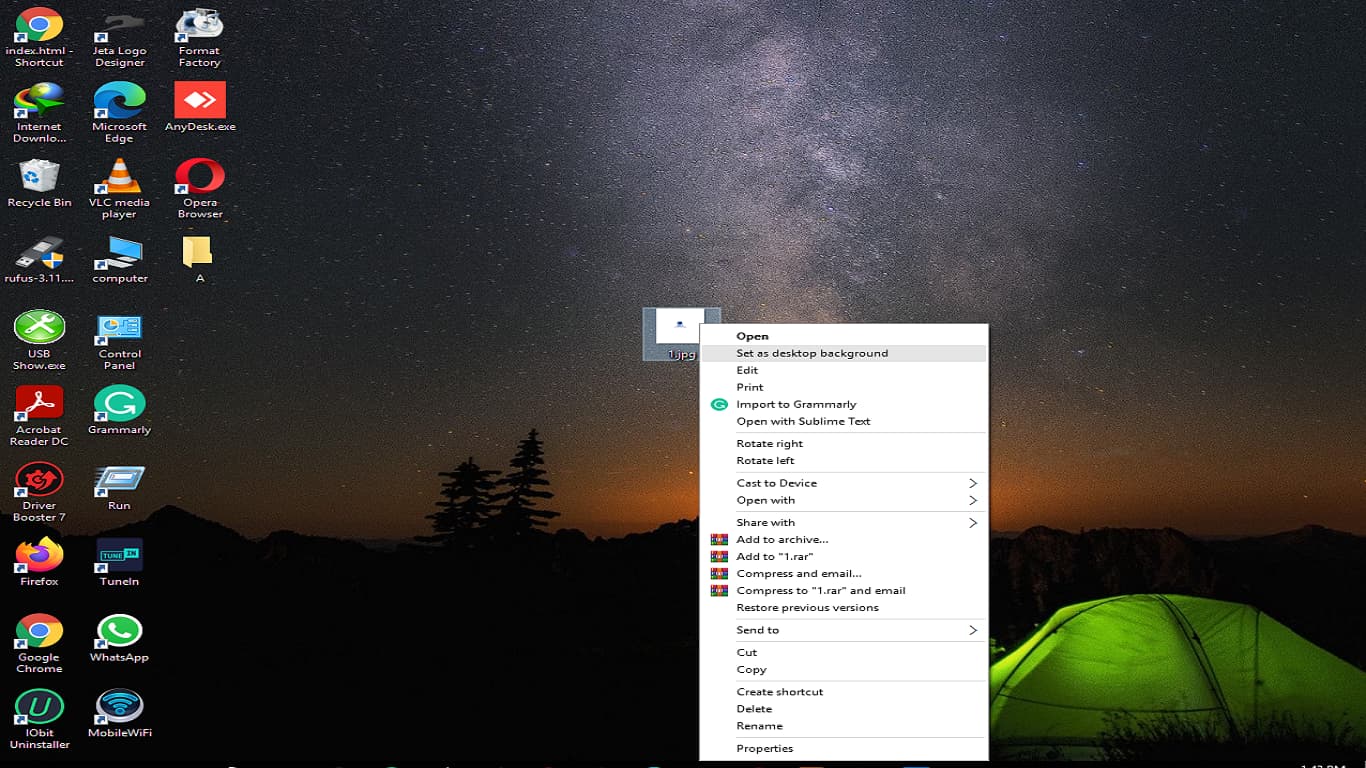
2. Your picture or image is then set as a desktop background. The downside of this option is that you do not get the option of choosing a fit for your image.
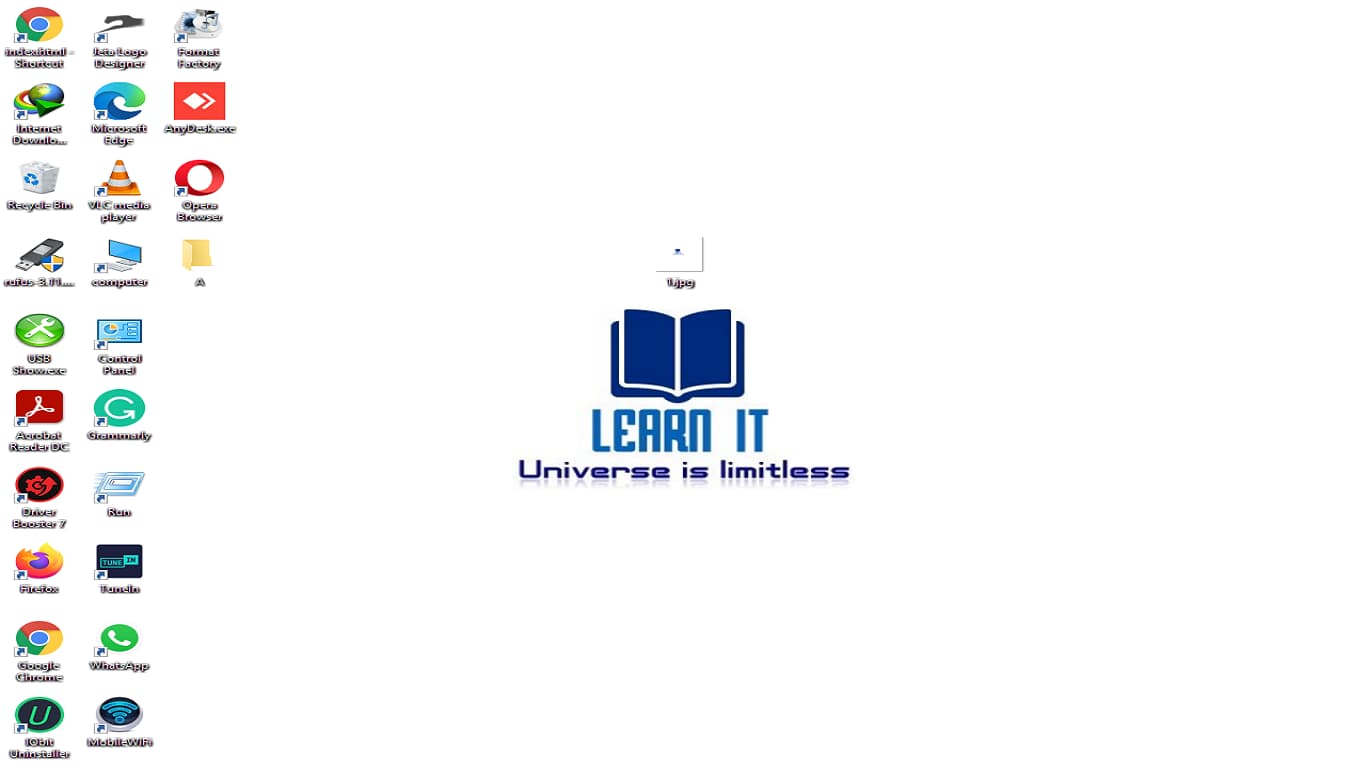
Video tutorial
We hope this guide has helped you. By now, you can change your desktop background picture in Windows 10. If you have liked this guide, then consider subscribing to our YouTube Channel and following us on Facebook and Twitter.
Leave a comment